The latest erwin Data Intelligence (erwin DI) version, v13.0, has the following new features:
Discover Assets: Save Searches as Custom Views
Productivity and UI Enhancements
The following sections explain each feature in brief. For detailed information about features, refer to the detailed features list.
erwin Data Marketplace
Starting erwin DI 13.0, a new capability, erwin Data Marketplace, enables you to shop, share, and compare enterprise datasets at a centralized location. With its rich filters and tags, erwin Data Marketplace makes data discovery easy. Thus enabling you to create and manage datasets, view insights, raise data literacy, and ensure governance. Also, extending the support of multiple marketplace asset types such as Insights and AI Models in the future.
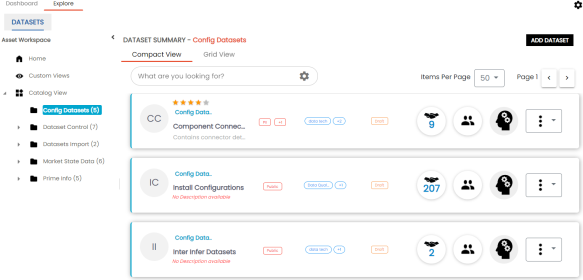
Compare Assets
The new compare feature enables you to compare business and marketplace assets side by side. Apart from comparing the assets, it lets you view similar, distinct, and extended properties of the assets in comparison as a filter.
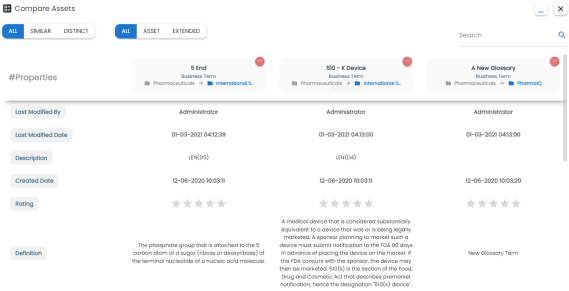
You can also compare the business and marketplace assets using Discover Assets. For more information about comparing assets in the Discover Assets module, refer to the Compare Assets topic.
Discover Assets: Save Searches as Custom Views
You can now save your searches in Discover Assets module as custom views using the new Save As button. These views can then be used to access required results directly from the Browse by Custom Views tile on Discover Assets dashboard.
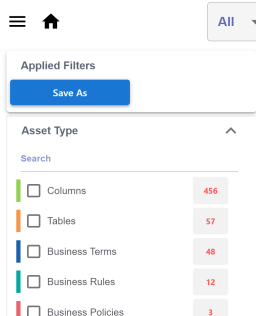
Productivity and UI Enhancements
Moving Business Assets
You can now easily move and organize both default and custom business assets in catalogs of your choice using the Move feature. For more information, refer to the Moving Business Assets topic.
Bulk Tag Assignments
You can now associate enterprise tags with assets in the Data Catalog, Data Literacy, and Data Marketplace modules in bulk. Tags enable faster discovery and asset organization for analysis, thus laying the foundation for automation in future.
Lineage Filtering Options
Search, Filter Objects, and Switch View options have been added to the Graphical View in lineage diagram. These options make the lineage view cleaner and simpler navigate.

Discover Assets: Card View
An option, Card View, has been added to the Discover Assets search results page to view results as cards.
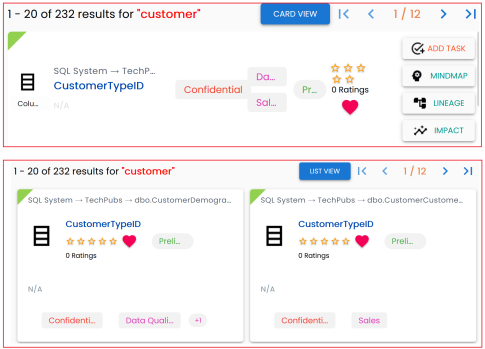
Discover Assets: Browse by Custom Views
Browse by Custom Views tile has been added to the Discover Assets dashboard. The tile displays all custom views created by you and public custom views created by other users.
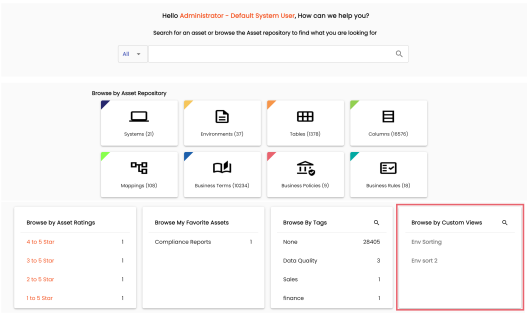
Discover Assets: Search Recommendations
Discover Assets search now displays a list of recommended search terms that matches your keyword.
Business Glossary Manager: Summary
Clicking a business asset type on the Asset Browser now opens a Summary page of objects under the selected business asset type.
Additionally, a Home option has been added to the Asset Workspace pane to open the Summary page. For more information, refer to the Using Business Glossary Manager topic.
Business Glossary Manager: UI Enhancements
Business Glossary Manager brings significant enhancements to UI when viewing business assets. The new UI displays a comprehensive asset information including the asset details, associations, tags, and more on a single page. 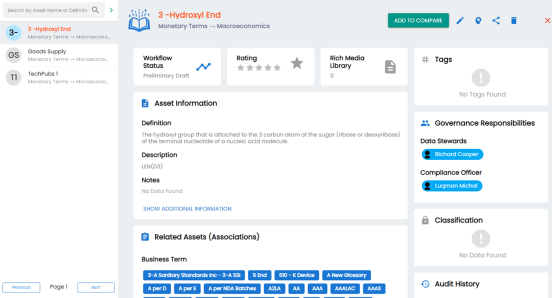
DQLabs: Harvest SDI Classifications for Metadata
You can now harvest SDI classifications for technical assets via scheduled sync jobs and update the metadata in your organization in DQLabs. For more information about configuration details, refer to the Configuring DQLabs topic.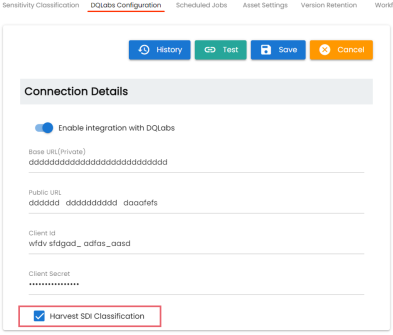
|
Copyright © 2023 Quest Software Inc. |